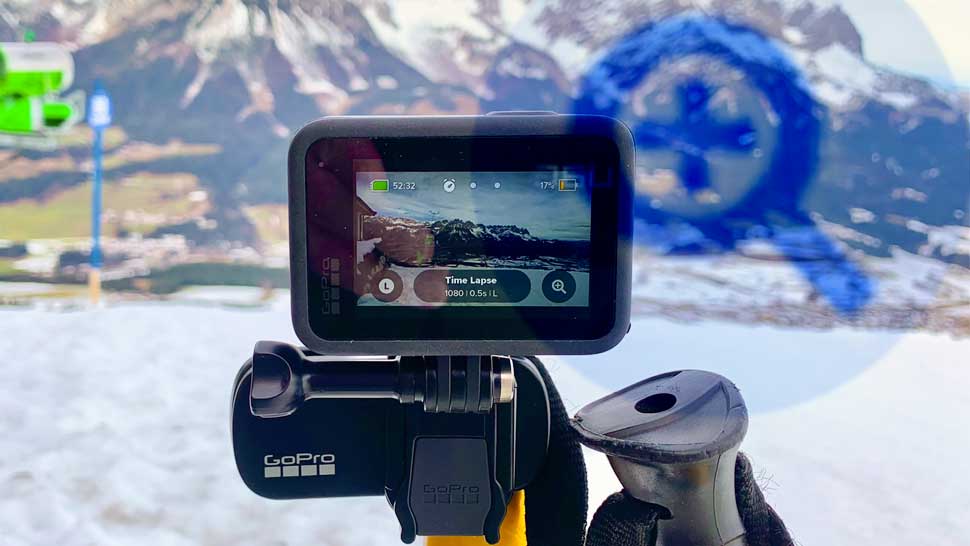Can You Zoom In On A GoPro?
Those who are new to GoPro cameras often wonder, can you zoom in on a GoPro? The short answer is Yes! However, as with all GoPro camera features there’s a lot more to the zoom feature.
Understanding how the GoPro uses the zoom feature will give you a greater understanding of how the camera works. This will ensure you make the right choices and balance between zoom and field of view when creating content with your GoPro.
What Is Digital Zoom?
Cameras use two different types of zoom, optical and digital. GoPro cameras use the latter. It’s worth knowing some basic information in regards to how they both differ.
Optical Zoom
DSLR cameras use a lens with various prisms inside which move as you rotate the barrel of the lens.
The further away you move the zoom from the body of the camera the greater the magnifying effect. The reason being, the increased distance between the lens prism and the camera’s image sensor. This is called focal length.
Digital Zoom
GoPro cameras have a fixed lens that doesn’t move. So for a GoPro to increase the focal length the camera’s internal software crops into the image sensor digitally.
The downside to a digital zoom is a loss of resolution or image sharpness. There are only so many pixels on the sensor. Cropping decreases the number of pixels.
This is the reason why you’ll notice a more blurry photo image when fully zoomed into a subject in the distance.
Cropping may also be applied after the photo or video is captured with the GoPro camera by using image editing software. I’ll be taking a look at cropping images later in this article with several examples.
When To Use Zoom
Of course there are many different set ups and locations where your likely to be using your GoPro to create content.
I’d always suggest to avoid using the digital zoom as much as possible due to the loss of image clarity and sharpness.
In most cases it’s better to set the GoPro to a wide or linear field of view and crop the image afterwards in post production.
Move Closer To The Subject
The other technique is to physically move closer to a subject. For example, if you’re taking a photo of a vehicle across the street.
It’s better to walk closer to the vehicle to fill the frame rather than zoom in. Although this will change the perspective it will have more favorable results.
There are instances where you can’t move closer to a subject. A football game for example. If you’re sat on the sidelines and unable to walk onto the pitch. In this case zooming into the action may be preferable.
Zoom On Earlier GoPro Camera Models
Earlier GoPro camera models have the zoom function. However, it’s limited as to which video resolution the camera is recording.
The Hero 7 and 8 Black are able to zoom in both 1080 and 2.7K video resolution. Recording in 4K video resolution it’s not possible to zoom.
The GoPro Hero 9 and 10 Black allow you to zoom into the frame in 4K video. However, even with the latest cameras there are some limitations which we’ll look at now.
Later GoPro Cameras
Field of view, stabilization, video resolution and photo format all have a bearing on the zoom functionality with the Hero 9 & 10 cameras.
I’ve listed below how these settings affect the zoom for each mode and setting.
Video / Time Lapse Modes
Both the video and time lapse modes are identical in how they offer zoom to the GoPro user. I’ll explain the reasons why the GoPro Hero 9 & 10 are set to these zoom restrictions.
Field Of View (FOV)
When framing a video the field of view plays an important part in how the video will look. If you note in the list below for FOV you’ll see SupeView doesn’t have zoom available. This is understandable as SuperView is designed to capture the widest field of view possible.
Zoom isn’t available in the narrow field of view, the reason being the camera software has cropped into the image sensor which in effect magnifies the subject in frame.
- SuperView (16mm) – Zoom not available (n/a)
- Wide (16-34mm)
- Linear (19-39mm)
- Linear + Horizon Leveling (19-34mm)
- Narrow (27mm) – n/a
Stabilization
Of the 4 settings for HyperSmooth 4.0, Boost is the only stabilization level in which zoom isn’t possible. The software again uses cropping into the sensor to achieve a boosted level of stability.
- Boost – Zoom not available (n/a)
- High
- Standard
- Off
Video Resolution
All 4 of the video resolutions have zoom available to varying degrees. The lowest resolution at 1080 its possible to zoom up to 2x (Two times). For the 3 higher video resolutions the highest magnification is 1.4x zoom.
- 1080 video – 2x
- 2.7k video – 1.4x
- 4K video – 1.4x
- 5.3k video – 1.4x
Photo Mode
As with video mode, photo mode doesn’t allow you to zoom with narrow field of view. Of the 4 photo formats RAW is the only one that doesn’t have the zoom function.
RAW file format does however allow greater photo processing and editing so it’s worth considering shooting in RAW for those who like to edit their photos.
Below is an example of the magnification level in Photo Mode. The picture on the left is taken with no zoom with a Linear field of view. The photo on the right is the same except for the 2x zoom.

Field Of View
- Wide – 2x
- Linear – 2x
- Narrow – n/a
Photo Formats
- SuperPhoto
- HDR
- Standard
- RAW – n/a
The Zoom Shortcut
The GoPro Hero 10 the zoom shortcut is the little magnify glass icon found in the bottom right corner of the main screen.
Shortcuts are editable under the Protune menu settings. If you wish to move the position of the zoom shortcut or even replace it with a different one, all this is possible. Read my article on how to edit shortcuts to find out more.
Live Zoom While Recording
Live zoom is available on more traditional style camcorders and also smartphones. Unfortunately it’s not possible to use zoom while recording a video with GoPro cameras.
If you feel this feature may be something that is useful for your style of filming or setup then take a look at the Insta360 One RS which supports live zooming in video mode.
Cropping & Editing Images
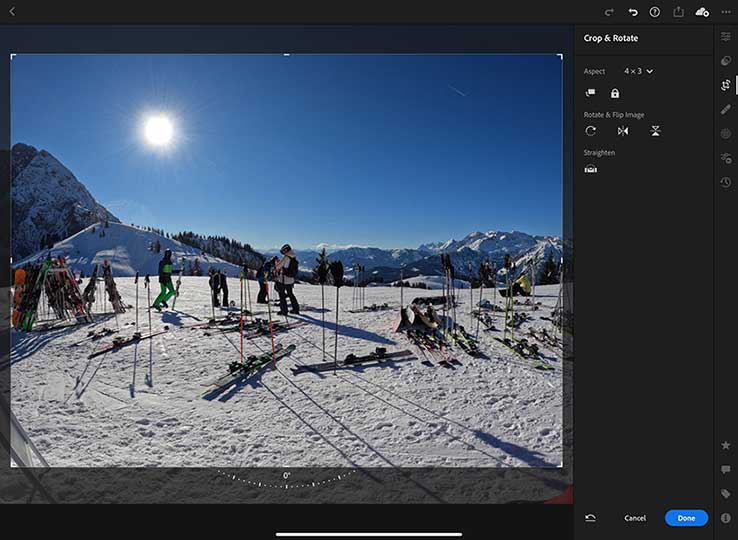
An alternative to zoom is cropping the image using a photo editing app or desktop software. My choice of image editing is Adobe, Photoshop and Lightroom using the iPad Pro in these examples.
If you take a look at the photo taken on the ski slopes with the GoPro Hero 10 Black. You’ll notice the photo to the right has been cropped.
Cropping has removed the sign left of frame and brought the action closer to the viewer. The benefit in cropping a photo using editing software is choice. I have the ability to crop right into the photo or leave the frame as wide as it was captured by the camera.

Final Thoughts
Having the ability to zoom into a photo or video does have its merits in certain setups and styles of creative content.
My suggestion is to experiment with the field of view (FOV) settings first to see how the GoPro frames up your subject.
Editing photos and video in post production is always an option and usually the preferred choice for video and photography professionals.