Power Pano GoPro Max – Comprehensive Guide
Read to discover how to take quality panoramic photos using the Power Pano GoPro Max photo mode. Learn how to take PowerPano photos with examples from my own personal GoPro Cloud library.
What Are PowerPano Photos?
Unique to the GoPro Max is the PowerPano photo mode. The mode captures a panoramic picture using both of the Max 360 camera lenses without the need to scan the horizon.
There are a number of advantages and practical uses of the Powerpano mode which we’ll take a look at later in this article.
How To Take A Power Pano Photo
First off, ensure the GoPro is set to Photo Mode by either pressing the Mode button on the side of the camera body or swiping on the rear LCD screen.
In Photo Mode, select Hero Mode by tapping the 360 globe icon in the bottom left of the menu screen.
Now tap the preset pill shaped icon and choose the PowerPano option which is only 1 of 2 photo settings while in Hero Mode.
You are now ready to take a beautiful panoramic photograph using this ultra wide photo mode on the Max 360 camera.
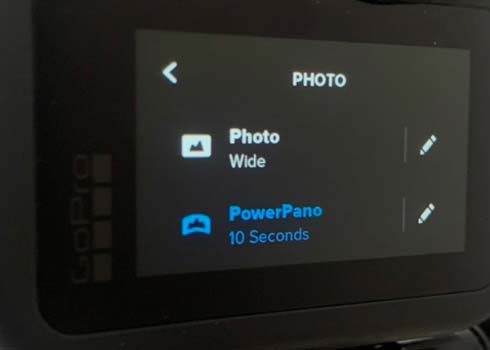
Settings
There are a few tweaks to the settings you can make to get the best photo quality. I’ll run through each of the settings listed below.
Tap the pencil icon to open settings.
- Timer: Set to 3 seconds for landscape photos
- Horizon Lock: On
Protune
- Shutter: Auto
- EV Comp: -0.5
- White Balance: Auto
- Iso Min: 100
- iso Max: 1600
- Sharpness: High
- Color: GoPro
These are the best overall settings for most types of PowerPano photos. There are situations where adjustments are necessary which I’ll discuss further in this article.
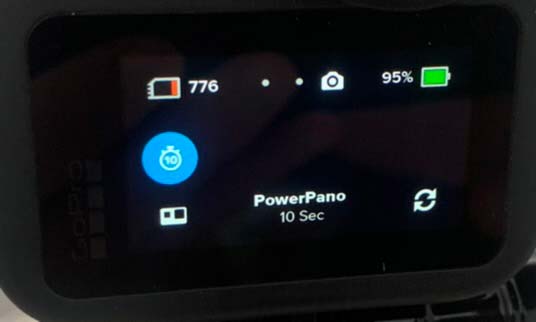
Advantages Of Power Pano
A panoramic photo setting is found on most of the current smartphones operating on both iOS and Android.
The difference compared to the Max 360 being that you have to slowly scan the horizon. This is done by moving the camera lens along a centre line for the phones software to stitch the photo together.
With the GoPro Max taking a panoramic photo is almost instant. The reason being is that the 2 camera lens capture a wide field of view without having to physically move the camera.
The big advantage with the GoPro is that any movement within the photo while the camera shutter is open isn’t cut off or blurred.
This means it’s possible to take action style photos with the Power Pano mode, a sample of which is shown further in this guide under the examples heading.
Field Of View
So how does the PowerPano field of view compare with SuperView or even the wide lens setting on the Max?
The GoPro Max 360 captures a 270 degree photo in PowerPano mode. Compare this to 120 degrees in SuperView and 90 degrees with the wide GoPro lens.
Power Pano Examples
Let’s now take a look at some of the PowerPano photos I’ve taken with my GoPro Max.



Tips & Tricks
The basic technique for taking a PowerPano is fairly straightforward. However there are a number of considerations to take into account.
I’ll focus on the 4 main types of Pano you’re most likely to take with the camera, each requiring a different approach to achieve the best results.
Selfie Pano
For both group shots and selfies it’s best to have the GoPro at least 3 feet away from you. A stick or pole is the way to go by having the Max 360 mounted onto the selfie stick.
Ensure the rear lens is selected by tapping the lens rotation icon shortcut. By doing this you are able to use the rear LCD screen to frame the shot.
Landscape Pano

The most common type of use is for landscape pictures. The Gopro Max is great fun while on the ski slopes. Mountains make for a great panorama.
I recommend using a selfie stick such as the Telesin Ultra Long selfie stick to take landscape photos. Using a selfie stick held at a high angle provides greater perspective to the shot.
Action Pano

There’s a lot going on in this photo. Skiers are preparing to ski down the mountain. A chair lift and gondola are moving through the photo frame.
All this movement in the frame and the PowerPano doesn’t “ghost” or clip any of the movement in this action panoramic photo.
Set the front lens facing forward which will allow you to set up the photo ensuring you have all the action in frame.
Vertical Pano

Tall buildings, trees and such like are difficult to frame up when using the standard Photo FOV. The PowerPano mode at 270 degrees field of view allows you to fill the frame fully with the subject.
To take a picture of tall objects, turn the Max 360 onto its side, by doing so the aspect ratio becomes portrait as opposed to landscape.
Using a 3 second timer here is ideal as it doesn’t take long to frame the picture for best results. The example of the oak tree (see picture) is approximately 150 feet high.
Editing Images
After experimenting with Pano photos you may start to think about editing the photos for even better image results which are more appealing to the eye.
There are a whole load of photo editing software apps and desktop versions available out there.
My preference is to use Adobe Lightroom or Photoshop. Remember, the official app from GoPro lets you tinker with Pano images albeit in limited fashion.
The 2 images shown as examples demonstrate the type of results you can achieve with some basic photo editing techniques.
The example image has been edited using Lightroom running on the iPad Pro. A small amount of shadow enhancement has brought out the texture of the wood on the small wooden hut.
I also added some color correction to the photo making it warmer by boosting the yellows in the highlights.


Final Thoughts
The key to achieving the best results is practice as with most photo techniques. Taking the Max with you even for a walk locally to test how the PowerPano mode works is well worth the effort in my opinion.
If you found this article useful drop a comment below, or even share some of your tips, I’d lobe to hear from you.

