Transfer GoPro Hero 10 Footage To iPad Pro (USB-C Method) – Photos App
In this guide I’ll show you how to transfer GoPro Hero 10 footage to the iPad Pro via a USB-C lead directly into the Photo app. This method will also work with the new GoPro Hero 11.
USB-C Lead
Both the iPad Pro and GoPro Hero 10 Black have USB-C charge ports. This being the case you can use the USB-C to USB-C lead that comes with your iPad Pro to connect the camera.
If you don’t have the Apple lead that comes supplied with the tablet, a 3rd party lead from UGreen will perform the task of importing files.
It’s worth noting that not all USB-C leads have the same data transfer rates. If you are looking to use a 3rd party lead check the data transfer rate.
Latest Hero 10 Update
Prior to connecting the Hero 10 to the iPad. It’s best practice to check your Hero 10 has the latest firmware update installed.
You can do this by connecting the camera via WiFi to the GoPro Quik app. The app will announce on screen if an update is available.
Apple iOS 15
Along with checking your camera is running the latest firmware. It is essential that your iPad Pro has iOS 15 or above installed.
iOS 15 brought many new features to iPad Pro users. For GoPro owners the update provided compatibility with 5K footage inside the Apple Photo app for the first time.
Plugging The Hero 10 Into The iPad Pro
Follow these steps to connect the two devices.
- Start with the iPad on standby / sleep mode
- Power ON the Hero 10 camera
- Open the battery door of the Hero 10
- Plug the USB-C lead into the cameras port
- With the other end of the lead, plug into the iPad charge port
- [USB Connected} will now display on the HERO10 LCD screen
- Open the iPad with your passcode
- Tap the Photo app icon to open
The GoPro Hero 10 will now be listed in the left column of the Photo app.
Using The Photo App
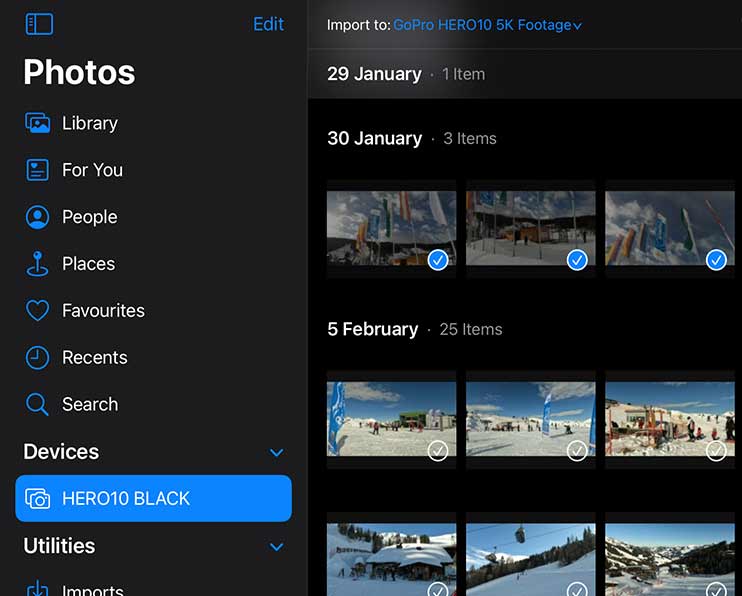
Importing footage from the GoPro is carried out by following these 6 steps:
- Tap the Hero 10 listed in the devices menu of the Photo App
- Wait until all files stored on the camera’s SD card have appeared
- Select the files you wish to transfer to the iPad
- Create a new Photo Album to store the selected GoPro files
- Select [Import Selected] in the top right hand corner of the screen
- Wait until the progress bar has completed to ensure all files are transfered
Final Thoughts
Transferring large amounts of video files, using a USB-C cable is fast. Especially when compared to transfer over WiFi.
Importing videos and photos using an SD card reader is also fast, of course you have to remove the micro SD card from the camera to do so. However this still remains the method I use the most with my GoPro cameras when editing GoPro content.

