Editing 5K GoPro HERO 10 Footage On iPad Pro
In this article I share what the workflow is like when editing 5K GoPro Hero 10 Footage on iPad Pro tablets using the LumaFusion iOS video editor app.
Video in 5.3K not only has a higher resolution compared to 4K video. The color reproduction and contrast ratio is superior too. 5.3k also allows you to reframe footage by cropping into the image.
GoPro 5.3K Video Overview
Let’s take a moment to go over the Hero 10 specifications for 5.3K video. You have the choice between two frame rates, 30 fps & 60 fps. The latter I’d suggest to use for more action style content, plus you have the option of slowing 60 fps down by 50%.
All 5 fields of view (FOV) are available at both frame rates. From SuperView down to the Narrow 27mm lens. Plus the all important Linear with Horizon Leveling.
For those who like to make small adjustments to video profiles, Protune is available in 5.3K which is useful when attempting to create a certain style of video content.
5.3K Video Specification
- Frame Rates: 30 fps – 60 fps
- Lens: Narrow, Linear, Wide, SuperView
- Hypersmooth: Standard & Boost
- Protune functionality: Yes
Transfer Of 5.3K Video Footage To iPad
Having captured your 5.3K video footage onto a fast micro SD card. Starting the video editing process involves transferring the 5.3K video files onto the iPad Pro internal storage.
Alternatively you may transfer the footage to an external USB-C drive and edit the footage directly from an external storage device. This method is the better option if you’re low on internal iPad storage space.
USB-C SD Card Reader

For this edit, I transferred the 5.3K footage onto my iPad Pro via an SD card reader. However, there are several other methods of transferring GoPro videos and photos to the iPad. I find the SD card route is quick and easy in most cases.
I suggest using a quality SD reader from a known brand such as Sandisk. Transferring 6.3 GB of data for this project took less than a minute to complete.
File Management
Organizing all your files is an important part of the editing workflow. With the release of iPadOS 15, working with 5.3K video files has become easier. The reason being. It’s now possible to transfer 5.3K files directly to the Apple Photo app, whereas before you had to use only the File app.
With the SD card reader plugged into the iPad USB-C port, Open the Photo app and select the SD card reader. Now select the video files you wish to transfer to the iPads internal storage.
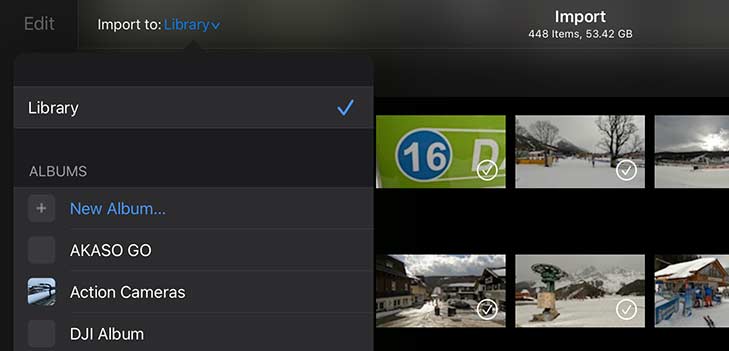
When I begin an edit I place all my video files into a named folder which makes file management so much easier. This is done by creating a new Album to store all the video footage.
5.3K File Size
As you’d expect 5.3K video files are large in size. The GoPro Hero 10 uses the HEVC codec to compress 5K video to 97.5 MBits/s. This equates to 12.18 MBps (Megabyte per second).
In real world applications, a 10 second 5.3K video clip is anything between 115 MB to 122 MB in file size. The small variation is down to the HEVC codec using higher compression on more detailed video clips.
LumaFusion Video Editing App
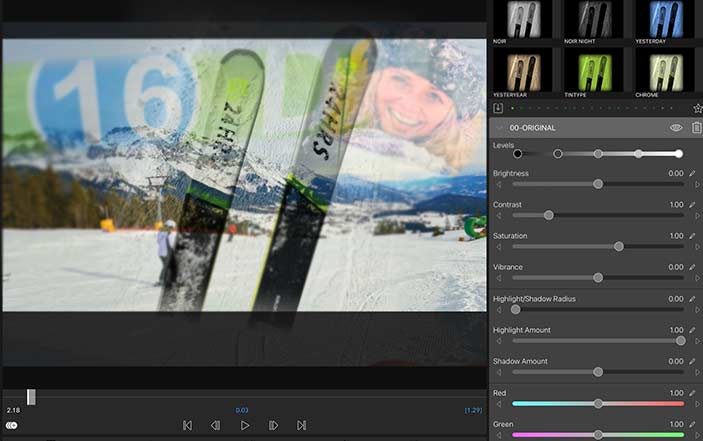
For mobile video editing on either an iPad or iPhone, LumaFusion is the video editors app of choice. Version 3.0 offers most professional video editing features you’ll find in desktop software such as Premier Pro or Final Cut Pro X.
The simple drag and drop interface will be fairly intuitive to anyone who has used a timeline based video editor previously.
To speed up the workflow having video editing accessories such a Bluetooth keyboard connected to the iPad Pro is worth considering.
Paid App
However, LumaFusion is a one off fee paid app. Personally I’d suggest investing in the app as it includes free upgrades to the latest versions when they’re released.
I have written a dedicated article on the subject of video editing with LumaFusion if you’d like further insight into this fantastic ios app.
Creating A Project In LumaFusion
Setting up and creating a new project is made easy by the fact, LumaFusion automatically sets the project’s frame rate and resolution to the first clip placed onto the timeline. Give the project a name and you’re ready to import the GoPro footage into the app.
In this example the project resolution is going to be 5312 x 2988, matching the first video clip dropped onto the video timeline from the Media Library.
Media Library
The Media Library allows you to import content from a number of locations, from external USB-C drives to Cloud storage. Earlier you’ll remember I stored my 5K video clips inside a dedicated folder in the Apple Photos app.
Directing the app to the folder is straightforward. This provides a small thumbnail of each clip which can be sorted by file size, date created and so on. Plus you have the ability to add notes to clips or color tags for quick reference.
Exporting Final Video Edits
There are many different options to share your final video edits from the timeline in LumaFusion. Version 3.0 currently supports resolutions up to 3840 x 2160 resolution for export.
Under the Select Movie Destination menu, you have a choice between:
- Photos app
- YouTube
- Vimeo
- Airdrop
- Add other destinations
Currently sharing an edit in 5K resolution requires the export of an XML file to Final Cut Pro X (FCPX) along with target locations for media as part of a full project package.
Final Thoughts
There’s no doubt 5.3K GoPro video looks fantastic. The higher pixel count compared to 4K video withstands color correction and other video effects far better. All with less pixel artefacts and lower picture quality.
You have the option to crop 5.3K footage in the editing process to a greater degree. Cropping into the image has many uses for single camera edits.
I look forward to further updates from LumaFusion which will hopefully bring higher video resolutions to match the power of the iPad Pro chipsets.
Watch a video I filmed using the GoPro Hero 10 shot in 5.3K cinematic style. The video was edited in LumaFusion using the techniques and workflow shared in this article.

